Overview
Satellite Review is a concept that allows on-prem installations to conduct Client Reviews.
A review satellite is another ftrack instance either in a DMZ or cloud that can be accessed from the internet but is completely isolated from the primary on-prem production server.
- To learn more about how to add Satellite Review to your on-premise implementation, please contact your ftrack account manager, or send an email to sales at sales@ftrack.com.
Requirements
- An account on docker hub which has been granted access to the ftrack satellite review image.
- A primary on-prem production server.
- A satellite review server either in the cloud or on-prem that is accessible from the internet.
- The satellite server must use https and a public ssl certificate (e.g. https://letsencrypt.org/)
- The satellite server must have timezone support enabled and be set to UTC.
Satellite Review setup
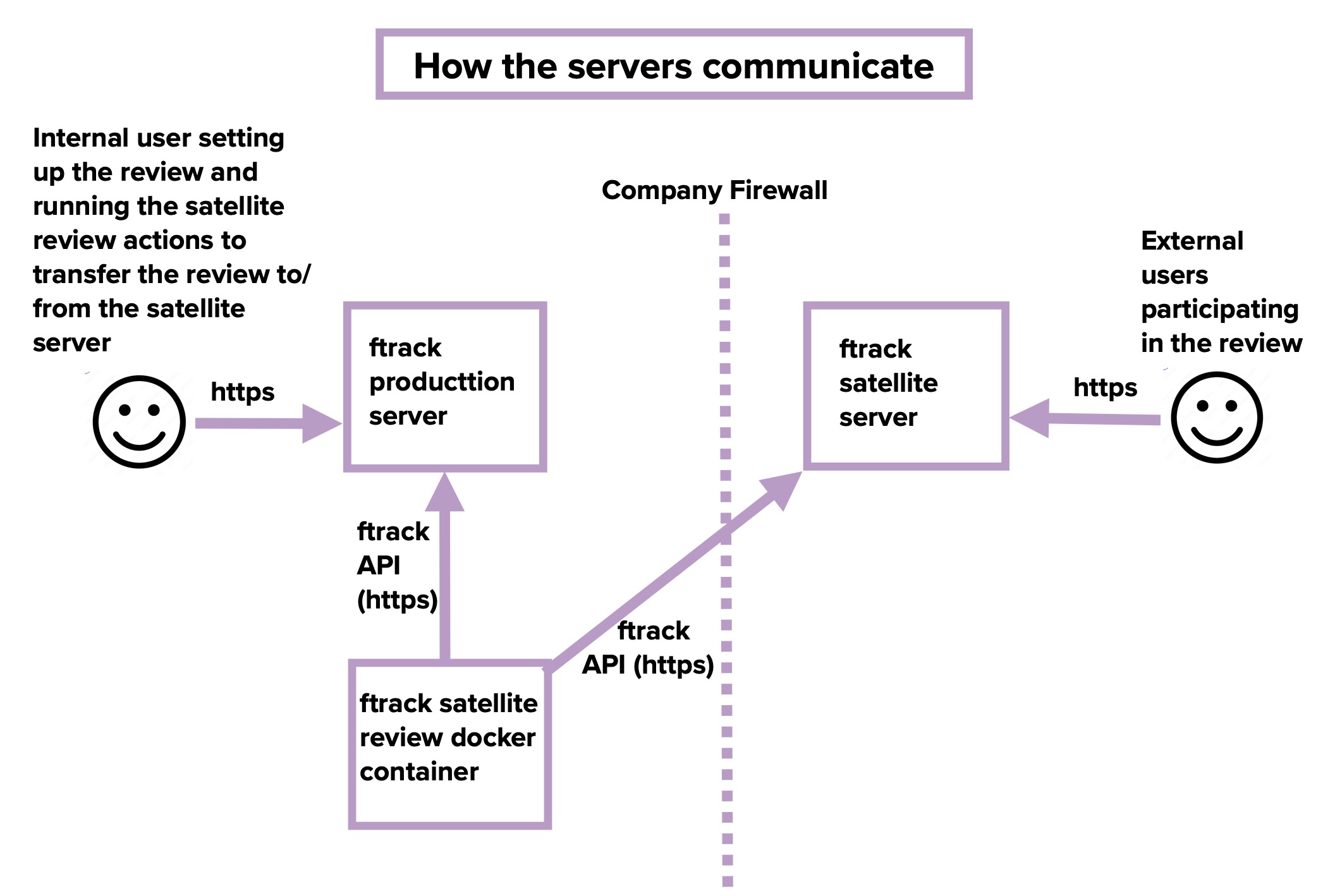
Configuring the Satellite server
The satellite server should have a dedicated user that can be used to transfer data to/from the server using the API. Create a new user, and give it a general name as that name will appear in emails to clients. Go to the "My account" page for the new user and generate an API key and store the key for later use when setting up the actions. The user should be allowed to create new projects and review sessions, but does not need access to system settings.
Configuring the Production server
Either create a dedicated user for the production server or use a global API key.
Running the Actions
The actions are packaged into a docker container for convenience and can be run where docker containers can run, either on a local machine using the docker service or in some kind of container orchestration system.
For the container to start and run successfully, server details and API credentials need to be passed to the container using environment variables. The following variables need to be set:
- FTRACK_PRIMARY_SERVER_URL
- FTRACK_PRIMARY_SERVER_USERNAME
- FTRACK_PRIMARY_SERVER_API_KEY
- FTRACK_REVIEW_SERVER_URL
- FTRACK_REVIEW_SERVER_USERNAME
- FTRACK_REVIEW_SERVER_API_KEY
To run the actions using the docker service, use the following command if you have already set the variables in your shell:
docker run --name ftrack-satellite-review --restart always -d --env FTRACK_PRIMARY_SERVER_URL --env FTRACK_PRIMARY_SERVER_USERNAME --env FTRACK_PRIMARY_SERVER_API_KEY --env FTRACK_REVIEW_SERVER_URL --env FTRACK_REVIEW_SERVER_USERNAME --env FTRACK_REVIEW_SERVER_API_KEY ftrackdocker/ftrack-satellite-review:latestand to see (follow) the logs of the container run:
docker logs ftrack-satellite-review -fBefore running the docker container, you need to login to docker hub in your terminal using your docker hub username:
docker loginPlease note: To be able to download the docker image, you need a login to docker hub (the credentials are not the same as when you set up an ftrack server).
Conducting Satellite Client Reviews
To conduct a client review via the satellite server, start by creating a regular client review on your production server. Once the review is ready with media and collaborators, open the actions for the client review instead of sending out invites. There should be three actions available for the review session.
Transfer review
Run this action to transfer the client review to the satellite server and automatically send out emails to the collaborators. You will also receive an email so that you can participate in the review. The action will start a job that can be seen in the jobs menu. If new clips or additional collaborators are added to the review, the action can be run again to update the review and send out emails to the new collaborators.
Retrieve feedback
Run this action to retrieve feedback from the satellite server to the primary production server. Once job is completed, you can follow the regular process and use the "Transfer feedback" button to aggregate and transfer the feedback to the actual versions and tasks. The retrieve feedback action can run multiple times on the same review.
Generate report
To see all the feedback that has been given in the review, either click the link in the email and browse through all the feedback or use the generate report action to generate and download a report with all the feedback.
Please note: Emails are sent out by the action and should therefore not be sent out manually when setting up the review on the primary server. The generate report button should not be used on the review as that will be empty, instead rely on the generate report action.
Releases
0.3.4
- Transfer review session objects sort order.
0.3.3
- Fixes error when transferring data.
0.3.2
- Fixes error when transferring after a version was removed from the session and added back again.
0.3.1
- Fixes error when retrieving collaborators created on the satellite server.
0.3.0
- Added new action to retrieve feedback.
- Added support for sharing the review via a link.
- Removed items are now being removed on the satellite instance during transfer.
0.2.2
- Added support for passphrase.
Troubleshooting
ValidationError (A project must have a project schema.)
This error will be raised if the satellite server does not have a default schema set in system settings.
SSL certificate error
The satellite server is most likely using a certificate signed by an authority which is already trusted by browsers. The primary server may, however, use a self-signed certificate. The satellite review actions will communicate with both servers using the ftrack API, and it needs to know it can trust them. Simply setting the REQUESTS_CA_BUNDLE environment variable will not work. Instead, the self-signed certificate needs to be installed into the system certificate store, and then REQUESTS_CA_BUNDLE can point to the store /etc/ssl/certs/ca-certificates.crt. One way to do this is by creating your own docker image with a Dockerfile like this:
FROM ftrackdocker/ftrack-satellite-review
ADD YOUR-CERT.crt /usr/local/share/ca-certificates/YOUR-CERT.crt
RUN chmod 644 /usr/local/share/ca-certificates/YOUR-CERT.crt
RUN update-ca-certificates
ENV REQUESTS_CA_BUNDLE /etc/ssl/certs/ca-certificates.crt